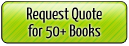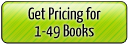FAQ and Useful Information - PhotoBook Software
Before You Begin
Our PhotoBook Software is an off-line program, which means that you download it onto your computer (where it will be faster to work with than staying connected to the Internet), build your book, then connect to the Internet to send your final design to UBuildABook.
A few tips about working with your images
- If your images need cropping or editing, we recommend using a separate photo-editing program before bringing your images into the software.
- We recommend putting all the images you wish to use in your book design, into a single folder that is easy to access. Once you bring the images into the software, do not move, re-name, or delete them from the original folder location or the software will not be able to link them properly, and they will not load
- If your images are very large or your computer Hard Drive does not have enough free space, the Photo Book Software may run slower than average
See our User Guide for an introduction to the software
What types of images can I use?
The software will only accept .jpg, .png, or .psd (flattened) files. However, it is recommended to only use .jpg files because other file types are not fully supported. Your images should be between 200 and 300 DPI for the best print quality.
Additionally, all images must be flattened and in RGB color or Grayscale, if they are unflattened and/or in CMYK they may not display correctly or at all.
What if my images appear black when they are placed on the pages?
Without getting too technical, the main problem is that the PhotoBook Software could not read the image. If you change the file type to a .jpg or .gif and reinsert the image the problem will normally go away.
Can I create the page designs in another program and bring them into the PhotoBook Software?
Yes. You can create your pages using any other program you are comfortable with as long as the files you bring into the software is in one of the supported formats listed above.
How do I add pages to the book?
Select "Insert" from the top menu and choose "Add New Page." You can click and drag the page to move it around the book layout.
Keyboard Shortcut: Ctrl + I (Windows) or Command + I (Mac)
Can I upload a folder of my images instead of adding them one by one?
Yes. Right below the "Add Images" icon you will find the "Add Images Folder" button. All the images from the folder you select will load into the photo browser.
Can I access or transfer my book to or from another computer?
Yes. Using the Export and Import options you can move your book to another computer, however you can only edit it from one computer at a time. If you export and import to another computer and then edit it on both computers at the same time you will effectively create two separate books and will have no way to combine the changes.
How do I know if my images will print clearly?
Once you have the image in the software, click on File Preflight. Your book validation report will open and warn you if any images are less than 200 DPI (the minimum resolution required). It will also warn of empty pages, empty text boxes, and empty picture frames.
How do I ensure my Black & White pages will only be charged as Black & White?
In order for our printers to read your pages as black & white you must make the images in grayscale and use only a black font. If you use a background it WILL read as color. Here is a list of some of the more popular programs and how to make an image grayscale in them:
- Adobe Acrobat Pro: Advanced > Print Production > Convert Colors
- Adobe Photoshop: Image > Mode > Grayscale
- Adobe Photoshop Elements: Image > Mode > Grayscale (say OK when asked "Discard Color Information?"
- Jasc Paint Shop Pro: Colors > Gray Scale
- Corel Photo-Paint: Image > Convert to... > Grayscale (8-bit)
When scanning an image select "scan as grayscale" to ensure it will scan without any color.
Can I open books made in a previous version?
Yes. As soon as you install the software all books made in the previous version will be visible, however once you open it in the new version you will no longer be able to edit it in the previous version.
Is there a minimum or maximum number of pages per book?
Yes. The minimum number of pages a book can have is 20 because having less than 20 pages will make the book too small to bind properly. The maximum number of pages is 500 because any more than this is outside our binding range. Note: All Landscape Soft Cover Books can have no more than 200 pages because binding done on the short edge cannot hold the same weight as books bound on the long edge.
Warnings and Error Messages
What is the difference between warning messages and error messages.
A warning message is when the software tells you there is a low resolution image or a text box without text, something that should be adjusted to increase the quality, but it wont prevent your order from being processed.
An error message is when the software is prevented from working properly, the most common example of an error message is a Connection Error.
When I open my book, the images do not show up on the pages and continue to say "loading". Why?
This may occur when the original location of the image files has moved or changed. For example: if you had a folder on your desktop with the images you are using in your book, and you move or re-name that folder, the software will not be able to locate the new folder destination. You will have to re-load and replace all the images that have been moved, renamed, or changed.
What is the "Generic Caption Text" message I am receiving?
This message will display if you have a text box that is hidden behind another text box or image. Please go to the page that is receiving the error message, and select the top text box or image. Right-mouse-click over the box and select "Order", "Send to Back." This should reveal a hidden text box that you should delete. Then use the "Order" option to re-arrange your text and image boxes to their original places.
I received a Communication Error while trying to upload, what caused this?
The most common reason for a Communication Error occurs when the internet connection is interrupted. This can sometimes be caused my the phone line going down, an unstable internet connection, or an internet firewall. If you repeatedly get the error message you can try bringing your computer to a different internet source, or exporting your book and importing it on a different computer.
For further questions, you can reach our Customer Service Toll-Free at 866-909-3003.