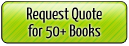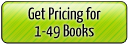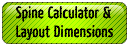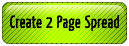HELP -- Frequently Asked Questions
This is the place where you will get the answers to many of your book printing questions.
If you are using Photobook Software please refer to our user guide for assistance, click here.
Top 5 Questions
- How much will it cost to print my book(s)?
- How do I layout my book?
- How do I create a single PDF when I have multiple files (e.g. JPG and/or PDF files)?
- How do I create a single PDF file when my application won't create a PDF file?
- How do I order and/or send my files to UBuildABook?
Design & Layout (for user's own software)
- How do I layout my book?
- What file formats do you accept?
- I want to create a book using Microsoft Word. How do I have to set it up?
- How do we ensure that we are not charged for color pages when we have Black & White pages? How do we convert our pages to grayscale?
- Why is it important to know the differences between RGB and CMYK?
- What are the limitations of your Digital Printing?
- What ICC profile should I use?
- Can you design my cover? Can I make suggestions for a design?
- Where can I get stock images and clip art to use in my book?
- What is a proof and why do I need one?
- What if I have changes after I see my proof or e-proof?
Publishing your book
- Are you a publisher? Who will the publisher be?
- How long does it take for you to complete my order?
- How do I copyright my book?
- Where do I get an ISBN number?
- Where do I get a Library of Congress Control Number?
Pricing
- How much will it cost to print my book?
- What size books do you print?
- What is the maximum amount of pages you can bind in a book?
- What is a page (For double-sided printing)?
- How much more is hardcover over softcover?
- How much does shipping the books to me cost?
- Do we need to pay sales tax on our books?
Ordering and Printing
- How do I order and send my files to UBuildABook?
- What kind of paper do you use for text?
- What kind of lamination do you use for the cover?
- How will you ship the book?
- What happens if I need reprints?
Sending Files to Us
- How do I create a PDF file?
- How do I make my files "print ready"?
- How do I send my files to UBuildABook?
- How will I know you have successfully received my files?
Additional Information
Design & Layout (for user's own software)
If you are using Photobook Software please refer to our user guide for assistance, click here.
How do I layout my book?
Margins and bleed measurements apply for ALL book sizes.
For good printing results, all images should be at least 200 DPI. However, for best printing results, they should normally be 300 DPI.
If your book is not the correct size, you must change your page size/document size. It will not work if you only change your margins. Reformatting is something you must do before you send us your files.
What file formats do you accept?
We accept files in .pdf format only. If the file was created with a program using layers (e.g Photoshop, InDesign, etc.), then the file needs to be flattened before sending it to us.
If you don't have your file in those formats, there are Free utilities which can convert most common file types into .pdf format (see FAQ on creating a PDF), so that you can see how it will look on the actual page.
Special Note for files created in PowerPoint -- PowerPoint defaults to 72 DPI which gives low-resolution images not suitable for printing a high-quality book. In PowerPoint 2003 and later versions, Microsoft provides instructions on how to change your system registry to be able to save files in 300 DPI. This is not for the novice user. Microsoft warns that serious problems might occur if you modify the registry incorrectly. An alternative would be to re-work your PowerPoint file with another tool which easily supports 300 DPI, such as Photoshop. Also, PowerPoint has settings for pictures in the PICTURE toolbar. Find the button on the toolbar labeled with a popup tooltip as COMPRESS PICTURES. The highest DPI setting you should choose is PRINTING. This is a suitable setting for the files which may then be submitted and printed if acceptable.
I want to create a book using Microsoft Word. How do I have to set it up?
It needs to be set up with the final page size desired. Our standard sizes are 8.5x11, 6x9 and 5.5x8.5. It is recommended that you use Margins of at least 1/2" on all sides plus an extra 1/4" on the binding side (inside) Use the Word option for Mirror Margins to be able to setup the inside/binding side margin larger than than the rest of the margins. Note that there is a 1/4" safe zone on all 4 sides of the page, so please don't put anything in this safe zone area so that no text will be cut off during the final book trimming process.
As far as fonts, the most common font and size used is Times New Roman, 12 pt. However, it is ultimately up to the author to select the font and size that they think best fits the book type and audience.
When the file is ready to be sent to UBuildABook, please "Save As" PDF file and send us the PDF file.
Note that there needs to be a separate cover file in addition to the inside content file.
How do we ensure that we are not charged for color pages when we have Black & White pages? How do we convert our pages to grayscale?
If you are scanning an image/page, select the Scan as Grayscale option to ensure that the image will be saved without any color.
If you already have an image/page and want to ensure that the image/page will be saved without any color, you will need to convert it to Grayscale, a common option in image editing software. When converting an image/page to grayscale, all the color is replaced with shades of gray. Here are some common programs, and their options, which can be used to convert an image/page to grayscale:
- Adobe Acrobat Pro: Advanced > Print Production > Convert Colors
- Adobe Photoshop: Image > Mode > Grayscale
- Adobe Photoshop Elements: Image > Mode > Grayscale (say OK when asked "Discard Color Information?")
- Jasc Paint Shop Pro: Colors > Grey Scale
- Corel Photo-Paint: Image > Convert to... > Grayscale (8-bit)
Why is it important to know the differences between RGB and CMYK?
Scanners and digital cameras create images using combinations of just three colors: Red, Green and Blue (called "RGB"). These are the primary colors of light, which computers use to display images on your screen. Printing presses print full color pictures using a different set of colors, the primary colors of pigment: Cyan (blue), Magenta (red), Yellow and Black (called "CMYK"). This is "4-color process" or "full-color" printing that comprises the majority of magazines and marketing materials you see every day. At some stage your RGB file must be translated to CMYK in order to print it on a printing press.
If possible, you should work in the CMYK color space when creating your files. However, if you have created your files in RGB, leave them in RGB when sending them to us. When we convert from RGB to CMYK, we use a conversion which will be specific to our printing press. If you convert from RGB to CMYK, you will get a generic conversion.
For more information on CMYK vs. RGB, click here.
What are the limitations of Digital Printing?
We use a Digital Printing Process, which allows us to be able print short-run book orders (from 1 to 1000 books) much more affordably and quicker than traditional offset printing presses which typically require orders of 1000+ books. Most customers don't know and don't care about how their materials wind up in a book. That's fine, we get paid to worry about that. But there are a few things that you should be aware of if your design requires high precision in the printing process.
We print most jobs at a high quality 300dpi press setting, however we are able to increase it to 600dpi (on request) for books that have images that require an even higher precision, typically for line art or architectural sketches.
Also, when you have a two-page spread, the precision of our equipment only allows us to be able guarantee a 1mm tolerance between the images lining up on the left and right pages. In addition, the making of our full bleed printed book covers have a 1mm tolerance on all sides, so symmetrical images (such as boxes) should not be closer than 1" to the edges of the front and back covers so that the cover does not look "off center".
What ICC profile should I use?
The use of ICC profiles are for Advanced Color Management requirements. See our ICC Profile Information page to get the ICC profile we typicaly use for our printers.
Can you design my cover? Can I make suggestions for a design?
Yes we can design your cover for you. It is $50 for a simple cover including book title and a simple graphic. A more complex cover is $80 and up. Using the more complex cover option allows you to make suggestions for your cover and our designer will give you a quote for the cover design.
Where can I get stock images and clip art to use in my book?
If you don’t have your own images and/or you are looking for new ones, check out public domain, royalty free graphics web sites or subscription graphics online services that charge a membership fee for unlimited graphics downloads.
Here are some helpful links:
- http://www.istockphoto.com/
- http://www.freedigitalphotos.net/
- http://www.freefoto.com/browse
- http://www.pdphoto.org/
- http://search.creativecommons.org/
- http://www.clipart.com/en/
What is a proof and why do I need one?
A proof is an advanced copy of a book. We offer two forms of proofs - a standard proof or an e-proof. A standard proof is an actual book that is mailed to you. An e-proof is an e-mailed .pdf file in low resolution, which contains the final formatting for your book. The reason for getting a proof is so typos and other errors can be caught and changed before the final production happens.
What if I have changes after I see my proof or e-proof?
If you have changes after seeing your proofs please contact our design team at artwork@ubuildabook.com or call our Customer Service at (866) 909-3003
Pricing
How do I determine a price to get my books printed?
If printing less than 50 books:
We have posted our prices on our website so no quote is necessary.
If printing 50 or more books, there are many more options available and we have quantity discounts available (from 20-80%):
We try to respond to all quote requests within 1 business day. Please use the comment and question sections for all questions and custom features.
What size books do you print?
We typically try to print in our standard books sizes - 6 x 9 (Portrait or Landscape), 8.5 x11 (Portrait or Landscape), 8.5 x 8.5 and 12 x 12 - as they are less expensive to print. But if needed, we are able to print custom sized books from 4 x 4 to 12 x 12 for orders of 50 or more books.
What is a page (For double-sided printing)?
The term "page" is confusing since it can mean two different things when referring to double-sided printing: a page or a sheet.
We count pages as the page numbers normally run. Each sheet in the book has two pages, one on each side; in fact, each sheet has two pages even if one of them is blank. There are twice as many pages as there are sheets. If the pages in a book are numbered from 1 to 250, then there are 250 pages in the book and 125 sheets. It's really confusing for us when you ask for a quote with a page description of "320 pages printed on both sides". To us that means 320 pages (160 sheets) and they are not blank on the back. If you mean 640 pages when you say this, we won't get your quote right for you.
How much more expensive is a hardcover book vs. a softcover?
When ordering 50 or more books, hardcover books typically cost $4.00 to $5.00 more than their softcover counterparts.
How much does shipping the books cost?

When ordering less than 50 books, our shipping rates are based on the size and type of book.
When ordering 50 or more books, our shipping rates are based on the standard Fedex Ground rates and our packing and handling costs. We are generally able to estimate shipping costs, but wait until we pack and weigh the final order to determine the exact weight and shipping costs.
Do we need to pay sales tax?
We are located in California, so we do not collect sales tax for any shipments outside of California.
For shipments within California, we charge 7.5% sales tax when applicable.
Sales Tax is applicable for all deliveries within California, unless the customer has a California Resale Certificate Form (click to download) on file with us.
For non-profits and religious organizations, the State of California states that "No general exemption is given for nonprofit and religious
organizations.
Although many nonprofit and religious organizations are exempt from federal
and state income tax, there is no similar broad exemption from California
sales and use tax. Generally, nonprofit groups' sales are taxable, as are their
purchases. In other words, nonprofit and religious organizations, in general,
are treated just like other California sellers and buyers for sales and use tax
purposes." Click here to get a copy of California Publication 18, which provides more detail on this subject.
Ordering and Printing
What kind of paper do you use for the inside pages?
We have several different types of paper that we use for the inside pages. We have a standard 80#gloss paper or a standard 70#matte paper.
For orders of 50 or more books, we also offer a premium 100# Matte, Gloss or Silk paper option, an economy 50# matte paper option and a recycled paper option.
What kind of lamination do you use for covers?
As a standard, all of our books come with a Glossy Lamination. For orders over 50 books, we have a Matte Lamination option available.
What is the maximum amount of pages you can bind?
The maximum amount of pages we can bind is up to 800 pages, depending on the thickness of the paper being used.
How will you ship the book?
Our books are normally shipped via FedEx Ground or OnTrac (if you are in the Western US). We insure all of our shipments and securely pack the books so that they are well protected in transit.
We also have a FREE Pickup Service available at our facility in Southern California.
What happens when I need reprints?
We will typically keep our customer's files stored on our servers for at least two years.
Please contact us for pricing information for your reprint. Then simply fill out another order form and put a note in the comments section that it is a reprint order.
Publishing Your Book
Are you a publisher? Who will the publisher be?
UBuildABook is not a publisher, therefore we don't share in any of your book profits. We are a printer. Since you will be self-publishing your book, you are considered the publisher.
How long does it take for you to complete my order?
We normally have a complete turnaround time in about 7 - 10 business days. This 7-10 days takes the following into account:
- The proofs have already been approved.
- Shipping is not taken in the turnaround time.
- Retouch and Reformat times are not included in the turnaround time.
- We need a complete and signed order form and your files before we begin printing.
How do I copyright my book?
See our information page for Copyright Registration.
Where do I get an ISBN number?
See our information page for ISBN Number Registration and Barcodes.
Where do I get a Library of Congress Control Number?
Issued prior to publication, this free number is intended for books that will be distributed to libraries. The number is called the Preassigned Control Number (PCN) and may be requested by submitting a one-page application. For more information, guidelines about what books qualify, instructions and PCN forms, visit the Library of Congress.
Sending Files to UBuildABook
How do I combine multiple JPG or PDF files into a single PDF file?
We require that our customers send us a single PDF file of the book content to ensure that we receive pages in the correct order and that all fonts and images have been properly included. However, it is common to work with programs (i.e. Photoshop, etc) which allow the customer to create a single JPG or PDF file for each page. These individual JPG and/or PDF files need to be finally combined into a single PDF file for printing the book content.
We have four recommended alternatives for combining multiple files into a single PDF file:
Option 1: Some programs have the ability to save your file as a single PDF file. Some of these programs are InDesign, Illustrator, MS Publisher 2007, MS Word 2007, etc. Earlier versions of MS Word or MS Publisher require a file conversion utility (see options below) to convert the file to a PDF file or install Microsoft's Compatability Pack.
Option 2: Download a free copy of PDFill PDF Tools(for PC Users only). When running PDFill you can Merge individual PDF files into a single PDF file as well as convert JPGs to PDF and PDFs to JPG. It will also allow other basic modifications to PDFs like rotate/crop, and adding page numners (using Add Header and Footer) among others.

Option 3: If you have the Adobe Acrobat Pro program (not Acrobat Reader), you can use that program to combine individual files into a single PDF file and review it for accuracy. If you do not have this program you can download a free 30-day trial of this program (for PC users only). The function you would use for this is FILE/COMBINE/MERGE FILES INTO SINGLE PDF
Option 4: Get a free trial of Primo.pdf Creator (for PC Users only). After installing this utility, it will create a "Printer" called PrimoPDF. To use this utility, put all of the pages you wish to combine into a single folder, highlight the pages, right-click then select PRINT/PRIMOPDF. When running the PrimoPDF conversion and the process requests PDF Settings, select the Prepress Setting, which will give the highest quality images.
Option 5: Get a free trial of Combine PDFs (for MAC Users only). After installing the application, just drag and drop the files (PDF, JPG, GIF) in the order you want or let it default to alphabetic order if your files are named properly (e.g. Page001.jpg, Page002.jpg, Page003.jpg). Select MERGE PDFs to create the single PDF file.
Option 6: Visit PDFMerge.com (for PC & MAC Users) and use their free services to combine multiple PDF files into a single PDF file. (Please note this method only works with PDF files)
NOTE: If your file was created with a program which uses layers, please FLATTEN your 300 dpi .pdf and .Tiff files since they create huge file sizes and long uploads / downloads when you do not flatten.
How do I create a PDF file when my application won't create a PDF file?
We require that our customers send us a single PDF file of the book content to ensure that we receive pages in the correct order and that all fonts and images have been properly included. However, there are some programs which allow the customer to create their "book content file" but won't create a PDF file.
We have three recommended alternatives for creating a PDF file from these applications which don't create the PDF file directly:
Option 1: If you have the Adobe Acrobat Pro program (not Acrobat Reader), you can use that program to combine individual files into a single PDF file and review it for accuracy. If you do not have this program you can download a free 30-day trial of this program (for PC users only). The function you would use for this is FILE/CREATE PDF/FROM FILE
Option 2: Download a free copy of PDFill PDF Tools(for PC Users only). When running PDFill you can Merge individual PDF files into a single PDF file as well as convert JPGs to PDF and PDFs to JPG. It will also allow other basic modifications to PDFs like rotate/crop, and adding page numners (using Add Header and Footer) among others.

Option 3: Get a free trial of Primo.pdf Creator (for PC Users only). When running the PrimoPDF conversion and the process requests PDF Settings, select the Prepress Setting, which will give the highest quality resolution.
Option 4: Get a free trial of Adobe's Online Conversion Service.
Option 5: Visit ConvertOnlineFree.com to convert various file types to PDF including .doc & .jpg files.
NOTE: If your file was created with a program which uses layers, please FLATTEN your 300 dpi .pdf and .Tiff files since they create huge file sizes and long uploads / downloads when you do not flatten.
How do I make my files "print ready"?
When you send in your files to get your books printed, you need to make sure that they are “print ready,”. This means that they are ready to be printed directly from your file, with no reformatting of pages or other changes. To be print ready, please be sure that your file abides by the following:
-
All files must be in PDF file format when submitting to UBuildABook. If you need assistance creating a PDF file, see our FAQ for different options to assist you
-
All images should have a resolution of at least 200 DPI for good printing and 300 DPI for best quality printing.
-
If you are working with JPEG or TIFF files, all pages should be LABELED in the order in which you would like them to appear in your book (e.g. Page001 Intro.jpg, Page002 TOC.jpg, etc.). Then you can combine the JPEG or TIFF files into a Single PDF file using a utility like Adobe Acrobat Pro (free 30-day trial available at the Adobe website).
-
If you want full bleed on the pages, please incorporate 0.25” page margins on all sides. Otherwise, the size of your pages should be the exact size of your book (i.e. if you want an 8.5 x 11 size book, your pages should be that size).
-
Your book cover design should incorporate a 0.75” bleed on three sides (top, bottom, outside edge). So, for an 8.5 x 11 book, the cover would be 9.25 x 12.5.
-
All hard copy photographs must be scanned in or must be in digital file format.
How do I order?
We have three easy ways to order and to send us your files.
To order:- Fill out the on-line order form and submit it on-line
- Download and Print out the order form and fax it to us at 805-383-7271
- Print out the order form and mail it to us at:
UBuildABook, LLC
20 N. Aviador St.
Suite C
Camarillo, CA 93010
How do I send my files to UBuildABook?
-
Since all the files need to be different dimensions [see our layout dimension calculator], you need to send us separate files for
- Book Cover (required)
- Inside Content (required).
- Dust Jacket (optional)
- Printed Endsheets (optional)
-
Upload your .PDF files [flattened, if needed] 300 dpi files to www.hightail.com/u/ubuildabook
- OR Mail us a CD/DVD/Flash Drive with your files, along with the accompanying order form
How will I know you have successfully received my files?
Once your order has been placed and your files have been successfully received you will receive an email notification stating that we have received your files.
Additional Information
Any questions not answered above can be sent to or can be asked over the phone at (866) 909-3003.